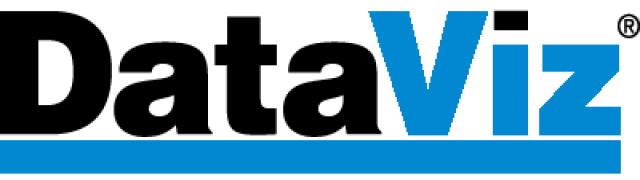Visit our Download page and download the DailyBalance installer for Windows.
This will download a file called DailyBalance-Installer-x.x.xxx.exe where the x.x.xxx is the latest version number. Your browser will most likely download this to your Downloads folder on your Windows computer.
Double click on the DailyBalance-Installer-x.x.xxx.exe file to launch the installer. Follow the steps to install DailyBalance on your computer.
This will install the DailyBalance app to your program files. Find DailyBalance in the Windows Start Menu and double click it to launch the app.
Uninstalling on Windows
First, quit DailyBalance if it is running.
DailyBalance can be removed on Windows 10, by opening Settings (gear icon) in the Windows Start Menu on your computer. In Settings, choose “Apps” and find DailyBalance in the list of installed apps. Highlight DailyBalance and click “Uninstall”. Click Ok on the prompts to grant the installer access and complete the uninstall.
The uninstaller will remove both the app and the data files from your device. If you need to just remove the data files, you can just Log Out from within DailyBalance.
If you must manually delete the data files, delete the com.dataviz.dailybalance folder in the AppData\Local folder under your user folder. This is not recommended as the AppData\Local folder holds information for other apps, so if you do this you should be very careful.