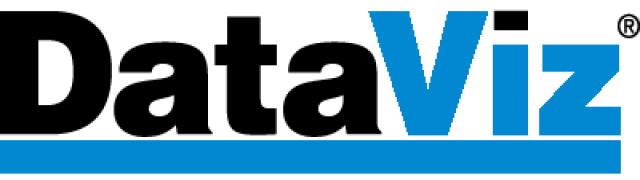Installing on macOS
- Visit our Download page and download the DailyBalance installer for macOS.
- This will download a file called DailyBalance-Installer-x.x.xxx.pkg where the x.x.xxx is the latest version number. Your browser will most likely download this to your Downloads folder on your Mac.
- Double click on the DailyBalance-Installer-x.x.xxx.pkg file to launch the installer. Follow the steps to install DailyBalance on your Mac.
- This may prompt your for Mac password to complete the installation. Please enter this as this grants access to copy the files to your Applications folder.
- This will install the DailyBalance app to your Applications folder. Find DailyBalance in the Applications folder and double click it to launch the app.
Uninstalling on macOS
- To fully uninstall DailyBalance and your data files, you should first open DailyBalance and log out. Logging out will remove your data files from your mac. You can find the Log Out button under the Account tab in the Settings dialog.
- Once you log out, you can quit DailyBalance if it’s still running and then drag the DailyBalance icon from your Applications folder to your Trash. This will remove the DailyBalance app from your Mac.
- If you need to remove the data files manually, they can be found in the Library folder under Application Support. In the Application Support folder, delete the folder called com.dataviz.dailybalance. This is not recommended as the Application Support folder holds information for other apps, so if you do this you should be very careful.